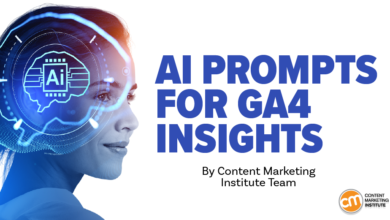How to track internal site search usage with Google Analytics 4?
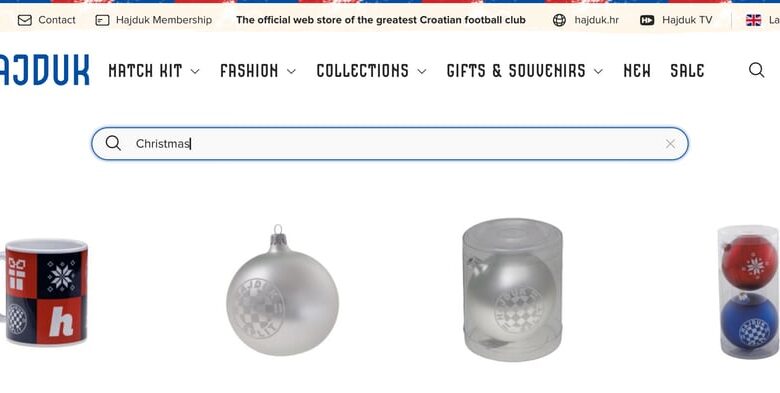
Did you know that you can actually track what your visitors are searching for on your website? We’ll walk you through how to do this through Google Analytics 4. It’s possible to track your internal searches on your site if your internal search engine passes the search term in the query string, because Google Analytics tracks everything that’s entered into the query string. address bar of the user’s browser.
Tracking internal site search usage with Google Analytics 4 (GA4) is crucial to understanding what users are searching for on your website. Here’s how you can configure it:
Enable site search settings in GA4
GA4 can track your site’s search query parameters if configured correctly.
The first step is to identify your search query parameter. First, search your website and look at the URL in the browser. The search query is usually found after a ?, such as ?q=term or ?s=term. The parameter can be q (for Magento), s (for WordPress) or something custom. The next step is to log in to your GA4 account and navigate to your admin section. Under Data Feeds, click your web data feed. Find the Enhanced Metrics section and make sure onsite search is enabled. Click the gear icon to configure the site’s search settings. Make sure your query parameter is present (e.g. q, s, etc.). You can enter multiple parameters if necessary. Save the changes.
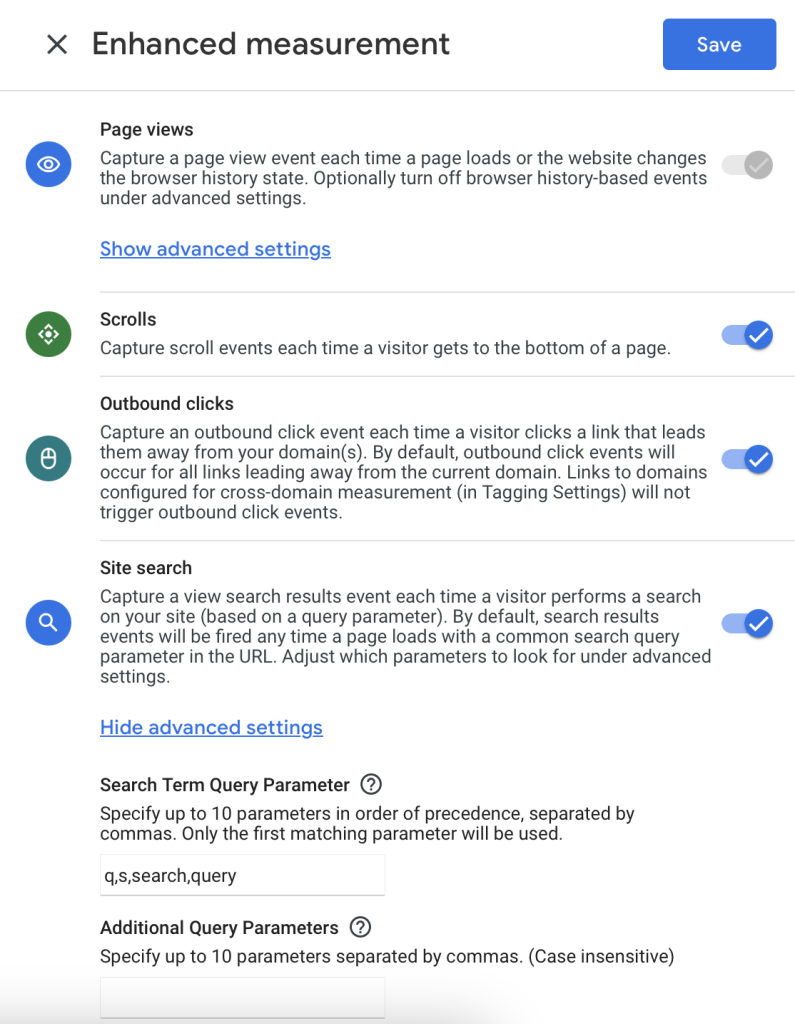
Check the configuration
GA4 automatically tracks internal site searches as an event (view_search_results) if enhanced measurement is enabled.
Set up the Google Tag Assistant for your domain. Use DebugView in GA4 to verify that searches trigger the view_search_results event. Perform a search on your site. Go to Administrator in GA4, then click DebugView. Find the view_search_results event and verify that the search term is captured in the event parameters.
Analyze site search data
Once the configuration is verified, you can start creating reports to analyze search data. I recommend playing around with different possibilities in the Explore section, but in this chapter I’ll cover creating a report based on library events that you can place in your collection.
We will call this report “Internal Site Search”. This will be an event-driven report, which primarily focuses on event attributes. It will show how often users interact with it and the number of users who interact. Steps to follow:
Go to the Library section of your GA4. Choose “Create New Report” > “Create Detailed Report”. Select “Events”. Choose “Search term” as the dimension. Choose “Number of events”, “Total number of users” and optionally “Number of events per active user”. Event Filter: The event name matches exactly “view_search_results”. Save the reports. Add it to the appropriate collection. I would recommend placing it under Live Cycle > Engagement.
You will now see data on internal search terms and their frequency. Your new report will look like this (the actual search terms are grayed out).
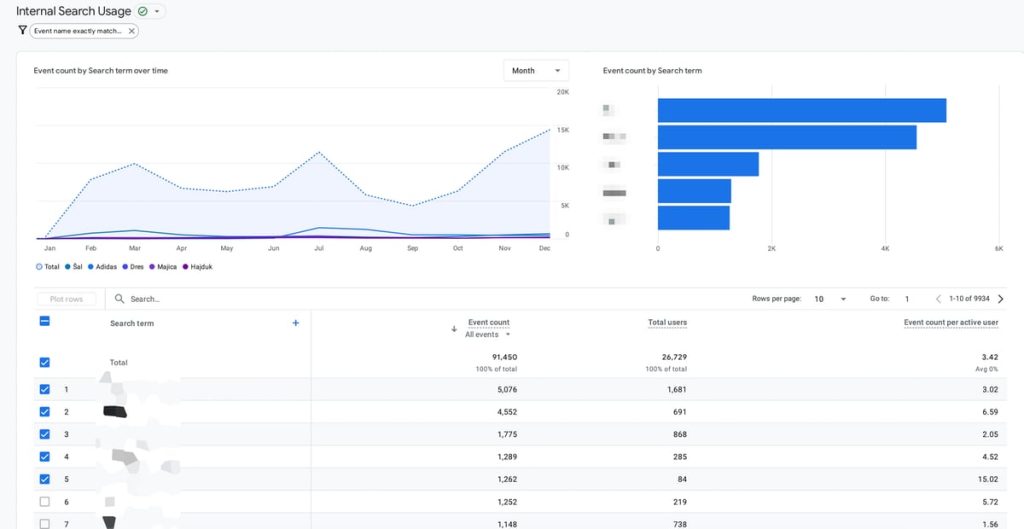
Use search data to improve user experience
If you use Google Analytics, you probably know where your visitors are coming from and what search terms they are using to find you. However, the search terms you see are the terms that you are already optimized for by search engines, because they can already find you through those terms. If you start tracking what your visitors are searching for once they are already on your website, you will understand what other search terms you may want to optimize your website for.
One of the main benefits of research data analysis is to identify gaps in content. If users frequently search for specific terms or phrases that don’t lead to relevant results or content on your site, this indicates the need to create or improve content that answers those queries. For example, if a significant number of users are looking for a specific product or service that you don’t currently offer, this could be an opportunity to expand your offering or offer alternative solutions.
Additionally, research data can highlight navigation problems. If users rely heavily on site search for information that should be easy to find through the main navigation or on landing pages, this may indicate that your site’s navigation or layout is not working. is not intuitive. For example, if users repeatedly search for your “Contact Us” page or a specific category, consider revising your navigation menu or homepage layout to make those links more visible.
Another key use of on-site search data is to optimize your internal networking and SEO strategy. By identifying the most commonly searched terms, you can ensure these topics are highlighted and linked to throughout your site. This not only improves user experience by reducing the need for repeated searches, but also helps search engines better understand the relevance of your content, potentially improving your organic ranking.
Lately, search behavior trends over time, they can inform broader business decisions. Seasonal spikes in searches for certain products or services can guide inventory planning or marketing campaigns. Likewise, a steady decline in search volume for a particular category may indicate a decline in interest, signaling the need to reevaluate its importance or your overall strategy around it.
Conclusion
By consistently analyzing and acting on internal site search data, you can create a more user-friendly experience that meets visitor expectations, increases engagement, and ultimately drives better business results. The insights gained from this data are not only intended to improve search functionality, but also to create a website that more closely matches the needs and behaviors of your audience.